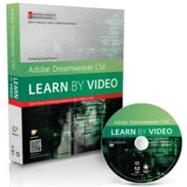
Adobe Dreamweaver CS6 Learn by Video: Core Training in Web Communication
by video2brain; Powers, David-

This Item Qualifies for Free Shipping!*
*Excludes marketplace orders.
Rent Book
New Book
We're Sorry
Sold Out
Used Book
We're Sorry
Sold Out
eBook
We're Sorry
Not Available
Summary
Author Biography
David Powers first started developing websites in 1994 while at the BBC in Japan. In 1999 he went independent and wrote his first book (of twelve) on web development in 2003. David is an Adobe Community Professional and Adobe Certified Instructor for Dreamweaver who often gives advice in the Dreamweaver forums and Adobe Developer Center.
Table of Contents
1.1 What Is Dreamweaver?
1.2 About This Course and the Project Files
1.3 What’s New in Dreamweaver CS6
2 Web Basics
2.1 How Web Pages Are Built
2.2 Naming Conventions
2.3 Choosing a Doctype
2.4 Planning Your Website
2.5 Understanding Copyright
2.6 Making Your Site Accessible
3 Dreamweaver Basics
3.1 The Welcome Screen
3.2 Defining a Site in Dreamweaver
3.3 Exploring the Document Window
3.4 Viewing Pages with Live View and Live Code View
3.5 Using the Property Inspector
3.6 Organizing Your Workspace
3.7 Finding Hidden Toolbars and Panels
3.8 Changing Dreamweaver Preferences
3.9 What’s Different on a Mac?
4 Getting a Quick Start with a Predefined Layout
4.1 Choosing a Layout 4.2 Adding Your Own Content
4.3 Adding Images
4.4 Changing the Appearance and Color Scheme
4.5 Moving the Styles to an External Style Sheet
4.6 Adding More Pages
5 Working with Text
5.1 Typing Directly in Design View
5.2 Creating Bulleted and Numbered Lists
5.3 Creating a Definition List
5.4 Copying and Pasting or Importing from Word
5.5 Inserting Special Characters
5.6 Using Blockquote Correctly
6 Adding Style and Structure with CSS
6.1 What Is CSS?
6.2 Setting Colors and Opacity
6.3 Setting Up for the Case Study
6.4 Using Page Properties for Basic Styles
6.5 Inserting Div Tags and IDs
6.6 Adding Background Images and Colors
6.7 Understanding the CSS Box Model
6.8 Adjusting Padding and Margins
6.9 Floating Elements
6.10 Inside Page Layout
7 Diving deeper into CSS
7.1 CSS Selectors
7.2 Understanding Specificity
7.3 Exploring the CSS Styles Panel
7.4 Examining the Cascade
7.5 Using the Code Navigator
7.6 How CSS Positioning Works
7.7 Layout with AP Divs
7.8 Positioning a Nested Element
8 Working with Images
8.1 Preparing Images for the Web
8.2 Organizing Images in Dreamweaver
8.3 Inserting Images and Alternate Text
8.4 Scaling Images with HTML
8.5 Making Images Responsive
8.6 Adding a Caption to an Image
8.7 Modifying Images
8.8 Using Photoshop Smart Objects
8.9 Associating a Fireworks File
9 Using Text and Images as Links
9.1 Links Basics
9.2 Internal Links
9.3 External Links
9.4 Linking to a Specific Point in a Page
9.5 Linking to Non-Web Files
9.6 Email Links
9.7 Using an Image as a Link
9.8 Creating an Image Map
9.9 Styling Links
9.10 Styling External Links
9.11 Converting a List into a Navigation Bar
10 Adding Special Effects with CSS3
10.1 Adding Rounded Corners
10.2 Creating Drop Shadows on Page Elements
10.3 Installing Web Fonts
10.4 Creating a Custom Font Stack with Web Fonts
10.5 Using Text Shadows
10.6 Rotating Elements
10.7 Introduction to CSS Transitions
10.8 Using the CSS Transitions Panel
10.9 Setting the Transform Origin
10.10 Checking Older Browsers
11 Multimedia
11.1 Inserting a Flash Movie
11.2 Displaying Video Filename Extensions
11.3 Inserting HTML5 Video
11.4 Inserting HTML5 Audio
11.5 Troubleshooting HTML5 Video and Audio
12 Using Tables for Structured Data
12.1 Inserting a Table
12.2 Modifying a Table
12.3 Splitting and Merging Table Cells
12.4 Importing Data from an Excel or CSV File
12.5 Styling a Table with CSS
13 Creating Online Forms
13.1 Introduction to Forms
13.2 Inputting Single- and Multiple-Line Text
13.3 Specialized Text Input Fields
13.4 Checkboxes and Checkbox Groups
13.5 radio Buttons
13.6 Select Menus and Multiple- Choice Lists
13.7 Submit and reset Buttons 13.8 Styling Form Elements
14 Managing Site Assets
14.1 Renaming and Moving Files
14.2 Creating a Library Item
14.3 Modifying a Library Item
14.4 Creating a Template from an Existing Page
14.5 Creating Child Pages from a Template
14.6 Detaching a Page from a Template
15 Responsive Web Design with Media Queries
15.1 Creating Styles for Print
15.2 What Are Media Queries?
15.3 Creating a Site-Wide Media Query File
15.4 Using Multiscreen Preview
15.5 Creating Styles for Tablets
15.6 Optimizing for Mobile Phones
15.7 Using a Fluid Grid Layout
15.8 Snapping Layout Divs to the Grid
15.9 Styling a Fluid Grid Layout
16 Useful Tools and Utilities
16.1 reformatting HTML and CSS Markup
16.2 Using the Spell Checker
16.3 Using Find and replace
16.4 Updating Specific Tags
17 Publishing Your Site
17.1 Running Site Reports
17.2 Adding a Description to a Page
17.3 Validating Your HTML and CSS
17.4 Testing in BrowserLab
17.5 Logging into Your remote Web Server
17.6 Uploading and Downloading Files
18 Closing Thoughts
18.1 Thanks for Watching
An electronic version of this book is available through VitalSource.
This book is viewable on PC, Mac, iPhone, iPad, iPod Touch, and most smartphones.
By purchasing, you will be able to view this book online, as well as download it, for the chosen number of days.
Digital License
You are licensing a digital product for a set duration. Durations are set forth in the product description, with "Lifetime" typically meaning five (5) years of online access and permanent download to a supported device. All licenses are non-transferable.
More details can be found here.
A downloadable version of this book is available through the eCampus Reader or compatible Adobe readers.
Applications are available on iOS, Android, PC, Mac, and Windows Mobile platforms.
Please view the compatibility matrix prior to purchase.
