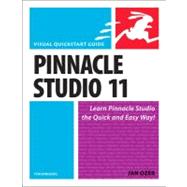
Pinnacle Studio 11 for Windows : Visual QuickStart Guide
by Ozer, Jan-

This Item Qualifies for Free Shipping!*
*Excludes marketplace orders.
Rent Book
New Book
We're Sorry
Sold Out
Used Book
We're Sorry
Sold Out
eBook
We're Sorry
Not Available
Summary
Table of Contents
| Introduction | p. xi |
| Getting Started | p. 1 |
| Creating Watchable Video | p. 3 |
| What Is Watchable Video? | p. 4 |
| Watchable Video Guidelines | p. 5 |
| Using a Feature-Rich Video Editor | p. 7 |
| Developing Strong Nonlinear Editing Skills | p. 8 |
| Choosing the Right Camera Settings | p. 10 |
| Applying Basic Shot Composition | p. 17 |
| Applying Advanced Shot Composition | p. 24 |
| Introduction to Studio 11 | p. 29 |
| Using Edit Mode | p. 30 |
| Using Capture Mode | p. 36 |
| Using Make Movie Mode | p. 39 |
| Using Undo and Redo | p. 40 |
| Using the Help Menu | p. 42 |
| Selecting Your Capture Drive | p. 44 |
| Defragmenting Your Capture Drive | p. 45 |
| Setting Project Preferences | p. 48 |
| Saving Your Projects | p. 49 |
| Deleting Projects | p. 53 |
| Hiding Premium Content and Features | p. 54 |
| Setting Default Durations | p. 55 |
| Setting the Project Format | p. 56 |
| Working with Auxiliary Files | p. 58 |
| Setting Up a Dual-Monitor Display | p. 60 |
| Gathering Your Assets | p. 63 |
| Capturing Digital Content | p. 65 |
| The DV/HDV Capture Interface | p. 66 |
| Connecting for DV/HDV Capture | p. 70 |
| Entering Capture Mode | p. 72 |
| Capturing DV/HDV Video | p. 75 |
| Choosing Your Capture Format | p. 79 |
| Capturing DV Video to MPEG Format | p. 81 |
| Importing AVCHD Video | p. 85 |
| Viewing Your Captured Video | p. 87 |
| Capturing Analog Video | p. 89 |
| The Analog Capture Interface | p. 90 |
| Connecting for Analog Capture | p. 93 |
| Choosing Your Analog Capture Parameters | p. 96 |
| Tuning the Incoming Video Signal | p. 100 |
| Adjusting the Incoming Audio Volume | p. 102 |
| Capturing Analog Video | p. 104 |
| Viewing Your Captured Video | p. 106 |
| Working with Still Images | p. 107 |
| Capturing Still Images | p. 108 |
| Quick Image Fixes in Studio | p. 115 |
| Inserting Pan-and-Zoom Effects | p. 118 |
| Using Moving Picture | p. 123 |
| Collecting Assets in the Album | p. 131 |
| Opening the Album to Video Scenes | p. 132 |
| Loading Video Files | p. 133 |
| Importing Content from DVDs | p. 135 |
| Playing Videos | p. 137 |
| Combining Scenes | p. 139 |
| Splitting Scenes | p. 141 |
| Working with the Album's Views and Tools | p. 145 |
| Working with Scene Comments | p. 149 |
| Working with the Still Images Tab | p. 151 |
| Working with the Sound Effects Tab | p. 154 |
| Editing | p. 157 |
| Producing Videos in the Movie Window | p. 159 |
| Looking at Movie Window Views | p. 160 |
| Working on the Storyboard | p. 162 |
| Getting Video Clips to the Timeline | p. 168 |
| Customizing Your Timeline View | p. 175 |
| Common Tasks | p. 177 |
| Trimming with the Clip Properties Tool | p. 184 |
| Trimming a Clip on the Timeline | p. 189 |
| Trimming Multiple Clips on the Timeline | p. 190 |
| Advanced Timeline Editing | p. 193 |
| The Insert Edit | p. 194 |
| Producing Split Edits | p. 202 |
| Working with Still Images | p. 205 |
| Working with Audio Files | p. 208 |
| Using Transitions | p. 211 |
| Looking in the Box | p. 212 |
| Understanding Transitions | p. 214 |
| Using Transitions | p. 216 |
| Customizing Transitions | p. 223 |
| Working with Background Rendering | p. 226 |
| Ripple Transitions for Slide Shows | p. 229 |
| Working with Vitascene Transitions | p. 231 |
| Vitascene and its Components | p. 234 |
| Applying Special Effects | p. 239 |
| Types of Effects | p. 240 |
| Before Getting Started | p. 242 |
| Learning the Special Effects Interface | p. 243 |
| Working with Keyframes | p. 247 |
| Studio's Cleaning Effects | p. 256 |
| Varying Playback Speed | p. 263 |
| About the Overlay Track | p. 265 |
| Applying Picture-in-Picture Effects | p. 267 |
| Accessing Advanced P-I-P Controls | p. 273 |
| About Chroma Key | p. 274 |
| About Chroma Key Controls | p. 275 |
| Working with Vitascene Effects | p. 279 |
| Creating Music Videos Automatically | p. 282 |
| Designing Titles and Menus | p. 285 |
| Opening the Title Editor | p. 286 |
| Looking at the Title Editor | p. 290 |
| Adding and Editing Text | p. 292 |
| Using Studio's Styles | p. 295 |
| Resizing and Justifying Text | p. 301 |
| Kerning and Leading Text | p. 303 |
| Rotating and Skewing Text | p. 304 |
| Using Full-Screen Titles | p. 305 |
| Adding Logos to Video | p. 309 |
| Creating and Editing Title Objects | p. 313 |
| Working with Buttons | p. 315 |
| Working with Multiple Objects | p. 319 |
| Creating DVD Menu Templates | p. 325 |
| Creating Rolls and Crawls | p. 327 |
| Working with Audio | p. 329 |
| About Audio Tracks and Workflow | p. 330 |
| Setting Recording Options | p. 332 |
| Ripping CD Audio | p. 334 |
| Creating Background Tracks Using Scorefitter | p. 337 |
| Recording Narrations | p. 340 |
| Using Studio's Sound Effects | p. 343 |
| Editing Audio Clips | p. 344 |
| Using the Volume Tool | p. 345 |
| Adjusting Volume, Balance, and Fade on the Timeline | p. 357 |
| Using Studio's Audio Effects | p. 361 |
| Using ClearSpot Noise Reduction | p. 367 |
| Using BIAS SoundSoap PE | p. 369 |
| The SoundSoap Interface | p. 370 |
| DVD Authoring | p. 375 |
| About DVD Authoring | p. 376 |
| Using Menu Templates | p. 382 |
| Using Custom Menus | p. 395 |
| Previewing Your DVD | p. 402 |
| Creating Audio Menus | p. 405 |
| Creating Video Menus | p. 407 |
| Burning a Standard-Definition DVD Title | p. 412 |
| Burning an AVCHD Disc | p. 417 |
| Burning an HD DVD Disc | p. 420 |
| Other Output | p. 423 |
| Writing to Tape | p. 425 |
| Setting Up Your Hardware | p. 426 |
| Writing to Tape | p. 427 |
| Creating Digital Output | p. 431 |
| Decoding Your Compression Parameters | p. 432 |
| Studio's Format Options | p. 434 |
| A Task-Oriented View | p. 435 |
| General Encoding Parameters | p. 437 |
| Creating Windows Media Files | p. 439 |
| Creating iPod-Compatible Files | p. 442 |
| Creating Sony PSP-Compatible Files | p. 443 |
| Uploading Videos | p. 445 |
| Uploading Videos to StudioOnline | p. 446 |
| Uploading Videos to Yahoo! Video | p. 449 |
| Converting Tapes to DVD | p. 451 |
| Working in Advanced Mode | p. 452 |
| Customizing Your DVD Menus | p. 457 |
| Index | p. 461 |
| Table of Contents provided by Ingram. All Rights Reserved. |
An electronic version of this book is available through VitalSource.
This book is viewable on PC, Mac, iPhone, iPad, iPod Touch, and most smartphones.
By purchasing, you will be able to view this book online, as well as download it, for the chosen number of days.
Digital License
You are licensing a digital product for a set duration. Durations are set forth in the product description, with "Lifetime" typically meaning five (5) years of online access and permanent download to a supported device. All licenses are non-transferable.
More details can be found here.
A downloadable version of this book is available through the eCampus Reader or compatible Adobe readers.
Applications are available on iOS, Android, PC, Mac, and Windows Mobile platforms.
Please view the compatibility matrix prior to purchase.
